To have your students share locations they find in SL they can do it several different ways:
To save a location (called a landmark):
- Click on World in the main menu bar
- Click 'Create landmark here'
- A window will open showing the info of the landmark including it's name (at the top of the window). That landmark can be found under the landmarks folder in your inventory or found by typing the location name into the inventory search bar.
To create a list of landmarks:
- Open your inventory and click 'Create'
- Then select 'New note'
- A new notecard window will open. Drag the landmarks you would like to use in your list into the notecard. Textures, snapshots, and other notecards may also be dropped into a notecard.
- Finally, rename the notecard by right-clicking (or crtl/ cmd+click) on it in your inventory. Select rename.
To create a list of landmarks using the SLURL system (Second Life URL):
- Open the map by clicking on the map button on your toolbar.
- Click 'Save location to clipboard'. This SLURL may be pasted into a notecard (crtl/cmd+V) or entered into a document on your computer or in your internet browser (where you may then save to your bookmarked favorites or del.icio.us account).

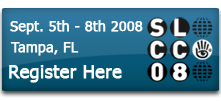

No comments:
Post a Comment